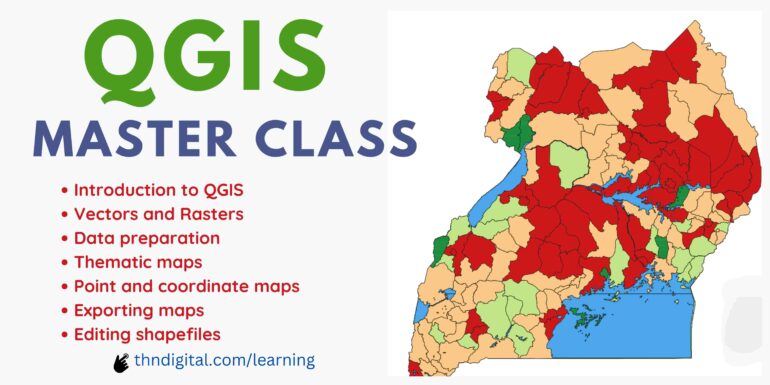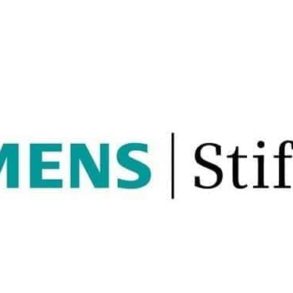What is QGIS?
QGIS, or Quantum GIS, is a free and open-source Geographic Information System (GIS) software that allows users to create, edit, visualize, analyze, and publish geospatial data. It provides a user-friendly interface and a wide range of tools for handling various types of spatial data.
What can you do with QGIS?
With QGIS, you can perform a multitude of tasks related to spatial data management and analysis. These include creating maps, conducting spatial analysis, geoprocessing, data editing, and much more. QGIS is widely used in fields such as health, environmental science, urban planning, natural resource management, population mapping and archaeology.
Installing QGIS
Installing QGIS is a straightforward process. You can download the installer from the official QGIS website and follow the installation instructions provided. QGIS is available for multiple platforms, including Windows, macOS, and Linux.
QGIS interface overview and data management using QGIS.
Launching QGIS
After installing QGIS, navigate to where you installed it (default location is desktop in a QGIS folder) or search for it from the windows search bar and double click to launch it.
Setting up a workspace
Upon starting QGIS, you’ll encounter a workspace that consists of various components such as the map canvas, layer panel, toolbars, and menus. By default, it opens to recent projects but if it is your first time, you will only have a template that prompts you to create a “New Empty Project”. Click on “New Empty Project” and you have an empty workspace.
Components of the QGIS workspace
Map Canvas: The map canvas is the main area where you interact with geographic data. It displays your maps and allows you to pan, zoom, select features, and perform various spatial analysis tasks. You can add multiple map layers to the canvas and customize their appearance.
Layer Panel: The layer panel, also known as the Layers panel, is where you manage the layers in your project. It displays a list of all the data layers (vector, raster, and others) that you’ve added to your project. You can use the layer panel to control the visibility, order, and symbology of layers, as well as perform actions such as grouping and filtering.
Toolbars: QGIS comes with several toolbars that provide access to various tools and functionalities. These toolbars contain buttons for tasks such as adding data, editing features, measuring distances, and performing geoprocessing operations. In addition, you can customize which toolbars are visible and arrange them according to your need.
Menus: QGIS has a menu bar at the top of the application window. It contains various menus such as File, Edit, View, Layer, Settings, Plugins, Vector, Raster, Processing, Help and others. Each menu contains a list of commands and options for performing different tasks within QGIS. You can access tools, settings, and a number of other functions through these menus. For example, under View, you can choose what panels and toolbars to display on your map canvas.
Status Bar: The status bar is located at the bottom of the QGIS window and provides information about the current status of your project and any actions you perform. It displays coordinates, scale, and other map-related information, as well as messages that provide feedback on your actions.
Docked Panels: QGIS allows you to dock additional panels alongside the map canvas and layer panel for easy access to specific uses. These panels include the Processing Toolbox, Browser, Attribute Table, and various other panels for data exploration, analysis, and editing.
Layout Manager: In QGIS, you can also work with print layouts, which allow you to create maps for exporting. The layout manager provides tools for adding map elements such as the map canvas, legend, scale bar as well as text labels on a printable page.
NB: Customize your QGIS workspace by arranging these components to suit your workflow, preferences. You can adjust the layout, organization of panels, toolbars, and menus to suit your need while using QGIS.